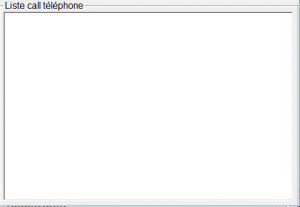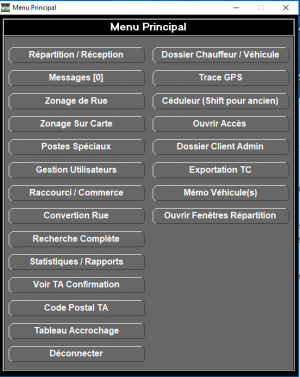Différences entre versions de « Fraxion dispatch »
| Ligne 24 : | Ligne 24 : | ||
[[Fichier:Menu principal Répartition Fraxion.jpg|thumb|Le menu principal]] | [[Fichier:Menu principal Répartition Fraxion.jpg|thumb|Le menu principal]] | ||
| − | + | The main menu is the first screen when a user enters their code. This menu can vary from user to user and from company to company, depending on the business sector or the company's needs. In the screenshot on the right, all cases are shown. Buttons can be added or removed, depending on the access allowed to users. Voir la page [[Gestion utilisateurs|Gestion utilisateurs]]. | |
| − | * '''[[Répartition - réception des appels|Répartition / Réception]]''' : | + | * '''[[Répartition - réception des appels|Répartition / Réception]]''' : screens for taking calls and dispatching calls. |
| − | * '''[[Tableau Accrochage]]''' : | + | * '''[[Tableau Accrochage]]''' : essential to see at a glance all the vehicles, the distribution of the vehicles in the zones and their rank. |
| − | * '''[[Dossier chauffeur]]''' : module | + | * '''[[Dossier chauffeur]]''' : driver management module, details, permissions, restrictions. |
| − | * '''[[Gestion utilisateurs]]''' : module | + | * '''[[Gestion utilisateurs]]''' : module used to manage users, operators, dispatchers; it is also in this module that you can grant specific access to employees. |
| − | * '''[[Zonage de rue]]''' : module | + | * '''[[Zonage de rue]]''' : module used to add a new street, modify the zones associated with addresses, etc. |
| − | * '''[[Zonage sur carte]]''' : module | + | * '''[[Zonage sur carte]]''' : module used to draw zones, adjust vertices, modify a set of zoning configurations, etc. |
| − | * '''[[Raccourci - Commerce]]''' : | + | * '''[[Raccourci - Commerce]]''' : In this module, you can associate a business to an address for a more efficient call taking. |
| − | * '''[[Recherche complète]]''' : | + | * '''[[Recherche complète]]''' : similar to the "F5" function in the [[Répartition - réception des appels]]. |
** [[Information appel]] | ** [[Information appel]] | ||
** [[Explication]] | ** [[Explication]] | ||
| − | * '''[[Trace GPS]]''' : module | + | * '''[[Trace GPS]]''' : module used to track the route taken by a vehicle in the past. |
| − | * '''[[Trace GPS TA]]''' : | + | * '''[[Trace GPS TA]]''' : As with the regular GPS track, this module is specific to Paratransit (PT). |
| − | * '''[[Configuration SIV]]''' : | + | * '''[[Configuration SIV]]''' : This is the place where you can configure the penalty system for vehicle operators. |
| − | * '''[[Postes spéciaux]]''' : | + | * '''[[Postes spéciaux]]''' : This module allows you to create special positions. |
| − | * '''[[Céduleur]]''' : | + | * '''[[Céduleur]]''' : useful to create recurrent and punctual calls. |
| − | * '''[[Ouvrir Accès]]''' : | + | * '''[[Ouvrir Accès]]''' : This is a function that allows you to open an external page for adapted transport. |
| − | * '''[[Dossier Client Admin]]''' : | + | * '''[[Dossier Client Admin]]''' : allows you to manage clients, companies, contracts, etc. |
| − | * '''[[Conversion rue]]''' : | + | * '''[[Conversion rue]]''' : This module allows a concordance between a misspelled address and the real address as it is registered in the database. |
| − | * '''[[Exportation TC]]''' : | + | * '''[[Exportation TC]]''' : Exports data related to public transportation. |
| − | * '''[[Transport collectif]]''' : Routes | + | * '''[[Transport collectif]]''' : Routes established by the regional carrier but carried out by cab. |
| − | * '''[[Statistiques - Rapports]]''' : | + | * '''[[Statistiques - Rapports]]''' : Reports in the form of data on the number of calls taken, calls distributed, cars, etc. |
| − | * '''[[Voir TA confirmation]]''' : | + | * '''[[Voir TA confirmation]]''' : Search for a confirmation number of a paratransit performed by a vehicle. |
| − | * '''[[Code postal TA]]''' : | + | * '''[[Code postal TA]]''' : Search for an address for paratransit by zip code, which you can change the time and zoning. |
| − | * '''[[Mémo véhicule(s)]]''' : | + | * '''[[Mémo véhicule(s)]]''' : This allows you to write to all cars at once. |
| − | * '''Messages [0]''' : message | + | * '''Messages [0]''' : message between users, dispatchers, operators, administration. |
| − | * '''Déconnecter''' : | + | * '''Déconnecter''' : Close the Fraxion software. |
{{Palette Guides}} | {{Palette Guides}} | ||
| − | |||
== Écran de répartition des appels == | == Écran de répartition des appels == | ||
Version du 8 novembre 2021 à 12:54
| Ce guide d'utilisation est un survol des différentes fonctionnalités du système de répartition de Fraxion. |
Start Fraxion DispatchTo start the software, click on the "Fractional Dispatch" icon, which is normally located on the desktop of the computer. If the icon does not appear on the desktop, you can find it in Windows Explorer: C:\Program Files (x86)\Repartition Fraxion.exe Right-click on the File Distribution Fraxion.exe and select "Pin to Taskbar. User AuthenticationYou can select the color of the dispatch screen that you prefer. Generally, blue is less tiring for the eyes. Users can be created in the User management module. This is also where users can change their passwords. Passwords can be composed of letters, numbers and are case sensitive. There is no minimum or maximum number of characters to form a password. Translated with www.DeepL.com/Translator (free version) Menu principalThe main menu is the first screen when a user enters their code. This menu can vary from user to user and from company to company, depending on the business sector or the company's needs. In the screenshot on the right, all cases are shown. Buttons can be added or removed, depending on the access allowed to users. Voir la page Gestion utilisateurs.
Écran de répartition des appelsFichier:Ecran Répartition des appels.jpg Cliquez sur l'image pour l'agrandir. Description of the elements
5.1 Colored dots. The colored dots inside the call indicate the status of the call.
Écran de réception des appelsLa réception des appels est l'outil avec lequel vous prendrez les appels. Il est très détaillé afin d'intégrer le maximum d'information possible. Si désiré, on peut également utilisé seulement une partie des cases. Vous verrez au fur et à mesure les cases obligatoires et celles qui sont complémentaires. Voici une capture d'écran de la page réception des appels. Au début de l'écran, l'entête, vous avez les informations de base que vous retrouverez des deux cotés c'est à dire du coté réception et répartition.
Ensuite vous avez la partie centrale.
1-Ces lignes sont obligatoire. Les autres sont facultatives.
|