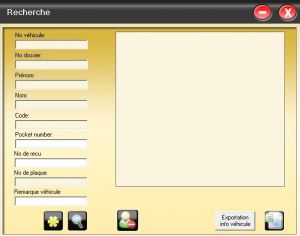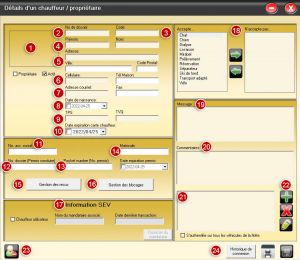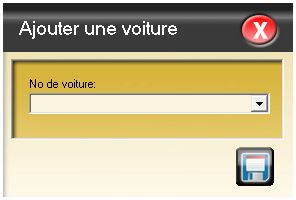Différences entre versions de « Driver file »
Sauter à la navigation
Sauter à la recherche
| Ligne 56 : | Ligne 56 : | ||
#** Note: a comment about the vehicle. Example, make, model, year, color, etc. | #** Note: a comment about the vehicle. Example, make, model, year, color, etc. | ||
#** Active vehicle: by unchecking this box, drivers associated with this vehicle will not be able to connect to SIV. Add a note for the reason of this deactivation. Unchecking will ask if you want to disconnect the computer, answering "Yes" will immediately disable the driver, answering "No" will disable the driver when they disconnect or when they turn off their tablet. | #** Active vehicle: by unchecking this box, drivers associated with this vehicle will not be able to connect to SIV. Add a note for the reason of this deactivation. Unchecking will ask if you want to disconnect the computer, answering "Yes" will immediately disable the driver, answering "No" will disable the driver when they disconnect or when they turn off their tablet. | ||
| − | #** Vehicle level restrictions. For more details, see [[ | + | #** Vehicle level restrictions. For more details, see [[Glossary of terms|Restriction]] |
#** GPIO check: this feature is used when a tablet is paired to an IOIO module via bluetooth. When this function is checked, the driver will see a black screen and will not be able to work when his tablet does not communicate with the IOIO. | #** GPIO check: this feature is used when a tablet is paired to an IOIO module via bluetooth. When this function is checked, the driver will see a black screen and will not be able to work when his tablet does not communicate with the IOIO. | ||
#** Meter failure: Check this box when an operator reports that his meter is broken or non-functional. The cab law requires that it be repaired within a maximum of 48 hours. During this time the car can not work. | #** Meter failure: Check this box when an operator reports that his meter is broken or non-functional. The cab law requires that it be repaired within a maximum of 48 hours. During this time the car can not work. | ||
Version actuelle datée du 11 novembre 2021 à 17:08
| The driver file is a central module for the proper functioning of Fraxion Dispatch, especially in terms of fleet management, restrictions, authorizations, and administration |
Search for a driverThe search page (fig. 1, opposite) allows you to find a driver's file using several search criteria.
These search criteria will only work if the driver record fields are filled in correctly. Partial searches work. By pressing "Enter", if the search finds a match, the result will be displayed in the large white square (right). How to create a new folder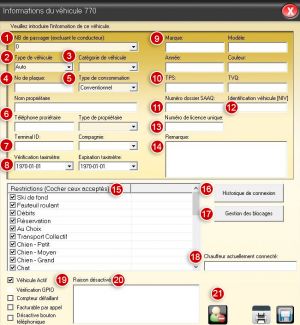 Fig. 4. Edit details and restrictions for this vehicle1. To create a new driver file, click on the button with the yellow star (see Fig. 1). Most of the fields are not mandatory, except for Code, First name, Last name. Referring to the numbers on the image opposite, here is what the fields are used for:
Notes |